A feature of The Journal is that it stores your Journal Volumes (entry databases) wherever you want. An additional feature of The Journal, is that you can install The Journal into a self-contained device like a USB/Flash external hard drive. Taken together, this provides a very flexible way to use The Journal in the cloud.
If you use a product like DropBox (that allows you to map a folder on your computer’s hard drive to cloud-based storage), you can have The Journal, and all your entries, available on any Windows computer with an internet connection.
Here’s how:
1. Install The Journal to the cloud folder. You will need to override the default installation path. Type in the path or browse to the cloud folder you want to use.
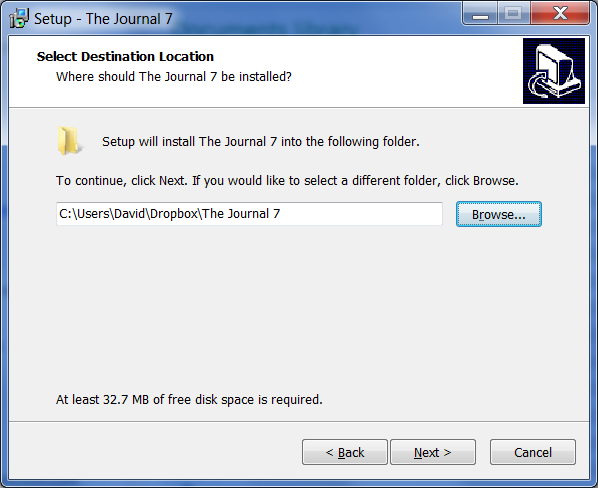
2. During the install, after you’ve typed in the path to the cloud, you will next need to check the option:
[x] “I am installing The Journal on a USB/Flash or Cloud drive.”
And *UN*-check these options:
[ ] “Create Start Menu icons”
[ ] “Create a desktop icon”
[ ] “Create a Quick Launch icon”
[ ] “Have The Journal start with Windows.”
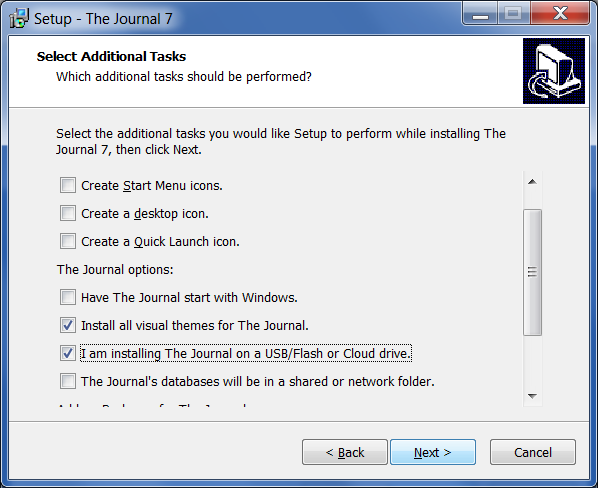
3. After the install completes, use Windows Explorer to open the install folder (“The Journal 7″ in this example) on your USB drive. Double-click on Journal7.exe to run The Journal.
4. The first time you run The Journal on the USB drive, in the New User Wizard, check this option:
- “I have just installed (or re-installed) The Journal.”
Then click “Next”.
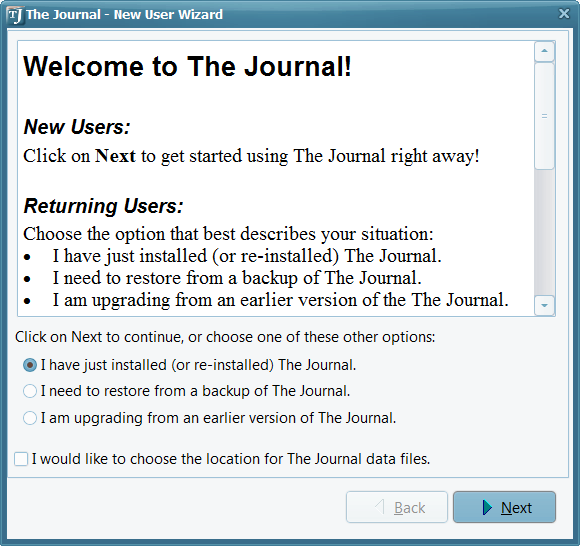
5. After you enter a password (or choose not to have one), click “Next”.
6. Click “Finish” and you’re done. 🙂
And that’s it, really. If you want to transfer an existing Journal Volume into the The Journal in the cloud, use The Journal’s backup and restore feature. Do the backup from the install of The Journal that you had before (the one on your computer’s main hard drive), and then do the restore from The Journal in the cloud folder.
NOTE: When The Journal is installed into a cloud folder, do NOT run The Journal simultaneously on multiple computers. That can cause conflicts with the cloud folder’s automatic backup and syncing features.
