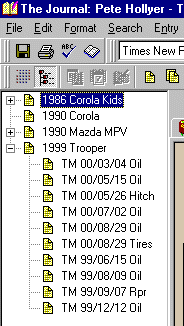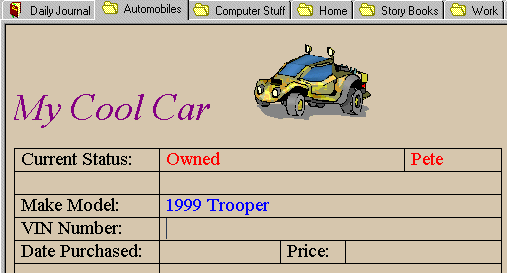The Journal Newsletter
Introduction
This month we have our first user-submitted Tips & Tricks article. Pete Hollyer explains how he uses template entries for tracking automobile maintenance and repairs. Pete also contributed his template entries, and those will be available for download.
If anyone else has template entries they want to share, just email them to me at support@davidrm.com.
Plus, as usual, we have a new writing exercise, a new How I Use The Journal, and even a few new bugs to report.
Thank you for supporting DavidRM Software’s The Journal!
Tips & Tricks
by Pete Hollyer
Of all the awesome features of “The Journal 2.3” my most used is the Template entry. I’ve included my Templates for Autos. These include three templates, the “Auto – Vehicle” Template is for general Vehicle information, shere it came from, license plate, VIN numbers cost, etc. “Auto – Maintenance” is for all those standard maintenance records, such as oil changes, tune ups, etc. And finally the “Auto – Repair” template for the innevitable repairs the vehicle needs, including where I took the car, cost, and my impression of their work.
You might wonder my naming convention for Templates…all these Templates are “Auto” related, therefore they are all prefixed with “Auto” This may seem silly; however after you have creates 40-50 templates remembering what you called a template is a LOT more trivial than you think! This naming convetion keeps all the “Auto” related ones together, Other categories I have are Home (including, House, Maintenance, Service Companies), Family (Important Facts, Events, Medical History), Computer (categories are Programs I have written, and Programs I have bought keeping the License information and CD key info).
Continuing on with the Auto Templates. Its one thing to build a template…another to use them. Remember that the system keeps all Entries in Alphabetical order, therefore another naming convention is needed. I have created a Category in The Journal called Autos, each parent record is a “Auto – Vehicle” entry, then subordinent records are the Maintenance & Repair records on that Vehicle. Below is a snapshot of my record tree with my 1999 Tropper parent folder expanded (Figure 1).
Figure 1.
Notice that Each record is prefixed with TM (my abbreviation for Troper Maintenance), then the Date (YY/MM/DD) the service was preformed, followed by 3-6 letters of what is on the record. The initial prefix is required really for printing. When printing a category you are presented with a list of all the pages in a category arranged alphabetically, Having all my Trooper related records prefixed with TM it is a simple process to select and print off ALL the TM records. It’s an easy glance to see that my Trooper is about ready for an oil change.
Templates in General
The Current Journal component supports RTF Tables, but only as an image…not a real word-processor table. It takes some playing with the Templates to get them the way you want them. First rule is do not use the Journal to create them. I use MS Word, drop a table on the screen add rows and columns as desired then SAVE AS an rtf file. Now use the Journal, and import the template into page, then add colors as desires. Each row of the table can support 2 colors, a Base input color and a “label” override color. Notice on the “Auto – Vehicle” template the labels on the left table column are in Black while the data you enter is in Blue or Red (Figure 2).
Figure 2.
In Figure 2 you can see that I have labeled the Record “My Cool Car”, and selected the SUV image from the template (deleting all the other car images), I have typed in that the car is OWNED (not leased, etc), and that I am the Driver. Make and Model is 1999 Trooper.
To make a template have 2 colors is kind of tricky. Using The Journal Select the “Table ROW” and then change the color to the desired “Entry” color. (thus row one above I selected Red). Now you can “override” the captions with any color you desire, selecting “Current Status:” I then changed its color to Black. Do this all the way through the table, then save it as your template.
In entering data on the Template, it is a simple process of tab-ing through the table. Pressing “ENTER” on the table will insert a duplicate table row into the table. It takes a little work but the results are great!
Enjoy.
Pete
Editor’s Note: The templates can be downloaded from here (409KB download): tjn0103tipsautotemplates.jnl
Use The Journal’s import feature (Entry | Import Entries) to use the templates. After importing the templates, you will have to mark them as templates again (that setting isn’t saved in the export).
The example entries made using these templates can be downloaded from here (1.2MB download): tjn0103tipsexampleentries.jnl
Writing Prompts
by Susan Michael
Writing Exercise: Free Writing -Take the prompt provided below and develop it into a story. This particular prompt is an example of selecting a scene and allowing the character to reveal “himself”. Write for 15-20 min without editing.
Prompt: A man gets into a cab at the airport.
Variations: After you complete the exercise see how changing an element affects the story. How will the story differ if it is a woman instead of a man, or if two people, strangers or not, get into the cab.
About the author: Susan Michael calls herself the “Poetry Enabler” and is active in spoken word poetry. She has facilitated several writing groups, and lead writing & creativity workshops for the Arts & Humanties Council in Tulsa, Oklahoma.
How I Use The Journal
Editor’s Note: The Journal is used by people from all over the world, from many nations, representing a variety of personal, professional, and religious backgrounds. Journaling is by definition an intensely personal undertaking, so it should not be surprising that when someone writes about how or why they keep a journal that they will end up sharing personal information. The Journal Newsletter does not support any particular personal or religious lifestyle, but rather attempts to support anyone who keeps a journal, for whatever reason they do so. Thus, the views and opinions expressed in “How I Use The Journal” are solely those of the submitter and not necessarily the views of DavidRM Software. Whether you agree with the submitter’s views or not, I encourage you to read the article and glean from it the information and techniques that “ring true” for you.
How I Use The Journal
by Brian Ford, Consulting Engineer, Office of the Chief Strategy Officer, Cisco Systems
I’ve been using The Journal now for over a year and half. I have it installed on my corporate-supplied laptop. I backup to a file server in my lab. I discovered the program almost by accident as I was searching the Internet for a program to augment and eventually replace my paper journals. I’ve been a faithful user since shortly after installation.
I’ve been writing journals on paper for almost 15 years. I was introduced to journal writing shortly after graduating college and getting my first engineering job. I was involved in a project which eventually resulted in a U.S. patent. My “engineering notebook” was key in actually achieving that patent as several other engineers in other companies also applied for patents on the same basic design. My dated notes proved when I first had ideas and when those ideas were implemented and tested.
I have divided my Journal into two sections; the work journal and my notebook. My work journal is where I recount the major events, discoveries, and news of the day while working on various projects. I frequently go back and “mine” my work journal to recall who did or said what. I often find things going from my work journal to my To-Do list on my Palm Pilot.
My notebook is organized to collect important documents. It gives me a record of things like the monthly reports that I write to my management. I frequently start writing my monthly report by reviewing the previous months report and reading my work journals entries for the current month.
I’m working on publishing my monthly reports directly from my journal to my employee web page. I hope that the Journal will help me automate and streamline that task.
I’ll also use the notebook to collect information. I like the capability of including URLs and HTML. I was recently researching network security and Internet acceptable use policies. I used a couple of search engines to find sites with information and collected the URLs and my thoughts about the reference in my notebook.
I appreciate the Journal for it’s features and simplicity. And I’ve always gotten great support.
Brian Ford
9/23/00
Submission Information
If you would like to contribute to the “How I Use The Journal”, “Writing Exercises”, or “Tips & Tricks” sections, or would like to submit an article about journaling, writing, or another The Journal-related topic, we would love to hear from you.
Submissions for the newsletter should be sent to: support@davidrm.com
If you are submitting for a particular section, please indicate which one. Try to limit your submissions to 500-1000 words. Submissions may be edited for length and content.
If you prefer to remain anonymous, please state this in the email. Otherwise your name (but not your email) will be used in the article heading.
As always, if you have any suggestions for, or bug reports about, The Journal, please feel free to email them. Both are always welcome.